Changelog
Follow up on the latest improvements and updates.
RSS
We’re back with another round of upgrades, focused on making your reporting experience more connected and customizable.
From pulling data directly from Google Sheets to integrating multiple GA4 accounts into one view, this release is all about reducing manual effort and giving you clearer, faster insights.
Here’s what’s new, what’s improved, and what’s coming soon.
What’s New?
Google Sheets Integration
Bring your spreadsheet data into Revlitix reports—no manual copy-pasting required.
Why it matters:
Teams often manage key metrics in Google Sheets—especially budgets, lead tracking, and partner performance. Now, instead of switching between tools or exporting/importing data, you can connect Sheets directly to your reports.
Use Case:
A performance marketer managing ad spend by region in Google Sheets can now integrate that data with campaign results from Meta and Google Ads inside Revlitix. This helps track actual spend versus pipeline outcomes in one place, without juggling tabs.
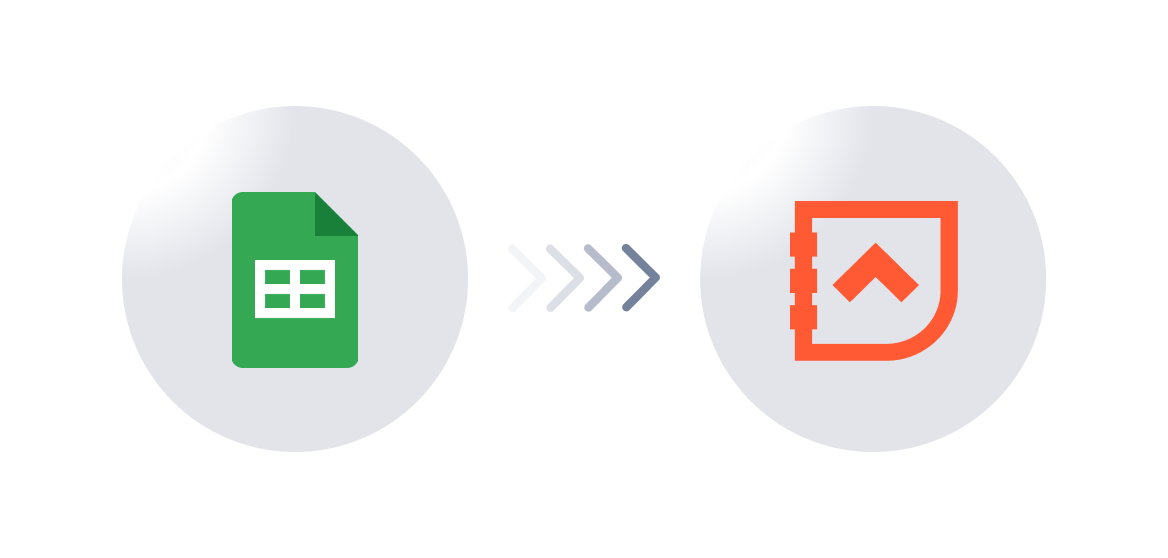
Multi-Account Integration for GA4
Now you can connect and manage multiple GA4 properties in Revlitix.
Why it matters:
If you're managing analytics across multiple brands, websites, or client properties, toggling between different GA4 accounts gets tedious. This update allows you to integrate all GA4 views in a unified dashboard.
Use Case:
A demand gen leader overseeing five microsites can now view performance metrics—like traffic, bounce rates, and goal completions—across all properties in one consolidated report. No more fragmented analysis or missed insights.

What’s Improved?
Bar Chart Summation Options
You can select multiple options—Total, Min, Max, and Average values—in your bar charts for clearer insights.
Why it matters:
Sometimes, the insight isn’t just in the individual bars—it’s in the aggregate view. This update makes it easier to understand overall trends or spot outliers with one glance.
Use Case:
A RevOps manager comparing quarterly performance across sales regions can now quickly view total deal values, average conversion rates, and top/bottom performers—all directly in the bar chart without exporting the data.

Notes & Scheduled Reports for Waterfall Charts
You can now add context to your Waterfall charts through notes and schedule them for recurring delivery.
Why it matters:
Waterfall charts are great for visualizing progression or change over time—but they often need context. With notes, you can annotate performance shifts directly on the chart. With scheduling, you make sure stakeholders get those insights regularly.
Use Case:
A Head of Marketing tracks the change in weekly MQLs with a Pipeline Waterfall chart. Now they can annotate a sudden drop ("Paused LinkedIn Campaign") and schedule that report to go out to the VP every Monday with updated values.

Coming Soon
Gauge Charts
Track performance against goals with intuitive gauge visualizations.
Pipeline Waterfall Raw Data
Drill down into raw data for deeper analysis in Pipeline Waterfall charts.
Auto-Generated Notes & Summaries
Let Revlitix auto-generate periodic summaries for your reports.
Improved Report Slides
Better layouts, smoother formatting—smarter slides are on the way.
Final Thoughts
This release brings us one step closer to our goal: helping GTM teams move from reactive reporting to proactive decision-making. Whether you're looking to reduce time spent on dashboards, make data more accessible to leadership, or find clearer insights faster, these updates are designed with your real-life challenges in mind.
We’re back with the second May release of 2025—and this one’s all about making your reports smarter, cleaner, and more connected. From enabling CSV uploads to enhancing how you visualize pipeline shifts, we’ve rolled out some exciting upgrades to streamline your GTM reporting workflows.
Let’s dive in.

What’s New
CSV Integration – Bring External Data into Revlitix
You can now upload CSV files directly into Revlitix and map the columns to your preferred data types. This allows you to integrate survey results, offline metrics, or third-party exports into your existing reports—without waiting on an API.

Use case:
Let’s say you’re running a field event campaign and tracking responses manually. Simply upload your CSV, map it to relevant objects like leads or campaigns, and analyze the results alongside your digital marketing data—all in one place.
Pipeline Waterfall Chart – Visualize Pipeline Movement
Our new Pipeline Waterfall chart helps you see the cumulative impact of stage-level changes—both positive and negative—across any date range. It’s perfect for understanding where deals are accelerating, stalling, or dropping out entirely.

Use case:
For Sales Ops teams reviewing pipeline health, this chart breaks down how pipeline has changed over time (e.g., Stage A gains, Stage B losses), enabling smarter planning and proactive action before quarter-end.
Improvements
Min/Max Operators in Funnel Metric Formulas
You can now use Min/Max logic when setting up custom funnel formulas. This enables more precise control over conditional expressions in metrics.
Example:
If you want the value of Metric A unless it drops below Metric B, use a formula like: A > B ? A : B.
Use case:
Let’s say you’re comparing MQLs from two sources and want to display the higher count unless one is underperforming. This gives you an easy way to flag it directly in reports.
Org-Level Currency Format Setting
Organizations can now define a default currency format that applies across all reports and dashboards, ensuring consistency for international teams and multi-region reporting.

Use case:
If your US and EMEA teams report in different currencies, you can now set a unified display standard across all charts and KPIs at the org level.
Raw Data Expansion in Donut Charts
Donut charts now allow users to view the underlying raw data—just like bar, line, and comparison charts. With one click, expand any segment to see the numbers behind it.

Use case:
Imagine presenting a campaign breakdown by channel in a donut chart. Now, instead of switching views, you can instantly drill into how many leads or bookings each segment contributed.
new
improved
Revlitix Product Release May 2025
Revlitix Product Release May 2025: Report to Slides, Planner Upgrades, Funnel Improvements & More
May is here, and so are new capabilities inside Revlitix that make reporting, forecasting, and data storytelling even more seamless. From turning your charts into decks to simplifying goal uploads and funnel breakdowns, here’s everything you need to know.

What’s New
Report to Slides: Create Decks Directly from Your Dashboards
No more manual copy-pasting screenshots into PowerPoint. With Report to Slides, you can now convert any Revlitix report into presentation-ready slides.
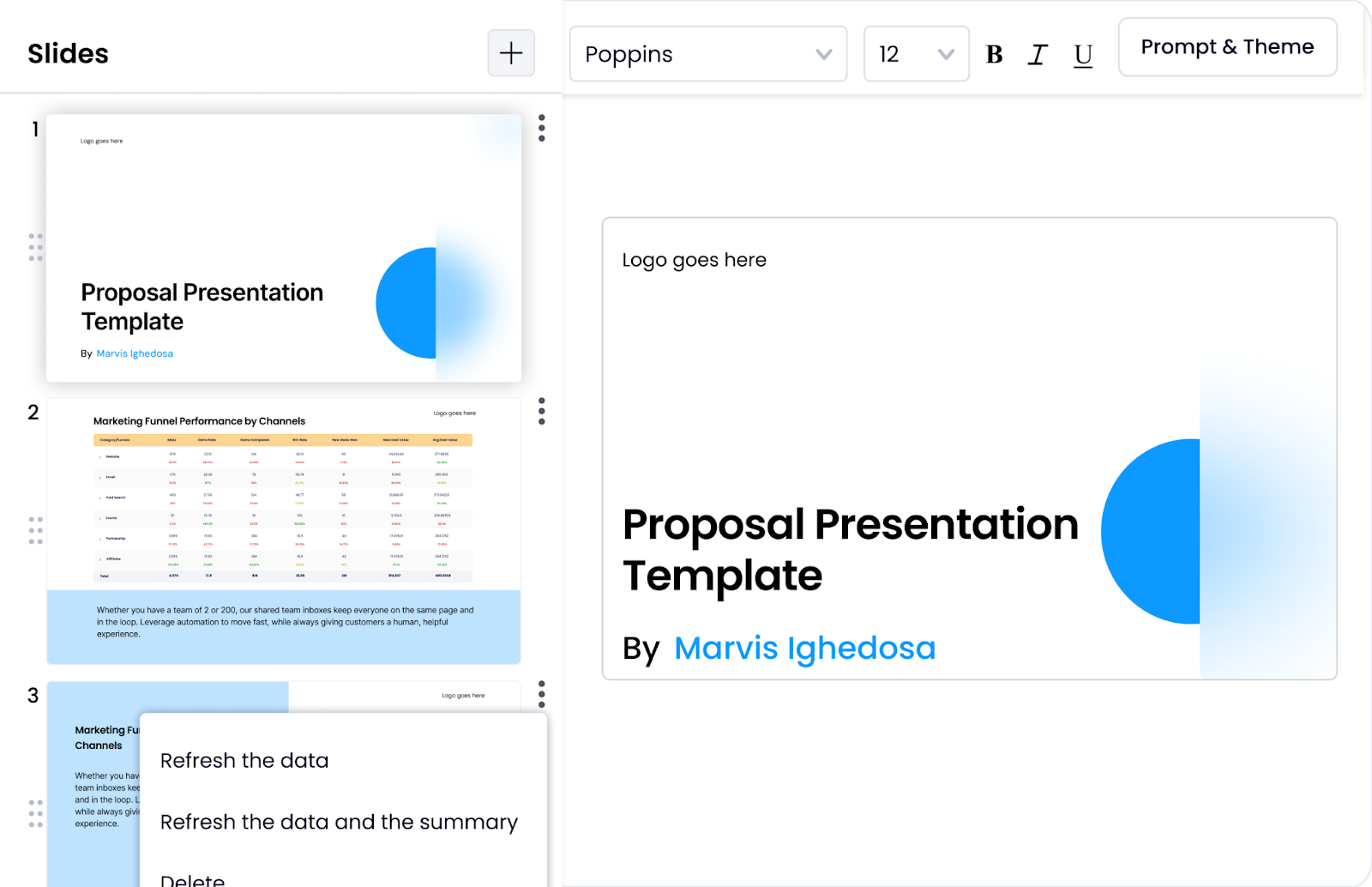
Use Case:
Your leadership review is in 10 minutes and you need a deck with updated KPIs, charts, and summaries. Just click "Export to Slides" and get an editable, branded presentation in seconds.
Improvements
Planner: Duplicate and Save Forecast Values
You can now duplicate existing Planners and save your forecasted values directly within them. This makes scenario planning faster and reduces repeated work.


Use Case:
Need to run multiple versions of a pipeline forecast based on different assumptions (e.g. best case, base case, worst case)? Simply duplicate your planner and tweak the values—no need to build it again.
CSV Upload for Goal Tracking
Upload your goal data using CSV files in:
- Report-level Goal Tracking Charts
- The Sales Goal Tracker

Use Case:
If you maintain sales targets or marketing goals in Excel or Google Sheets, now you can upload them directly into Revlitix instead of manually inputting each value.
Summation in Comparison Charts
You can now view the total, average, minimum, and maximum values directly in Comparison Charts.

Use Case:
Let’s say you’re comparing the number of leads from five channels. Instead of manually calculating totals, Revlitix now displays aggregate stats directly in the chart.
Funnel Metrics as KPIs in Donut Charts
Funnel metrics (for single-object funnels) can now be used as KPIs in Donut Charts.

Use Case:
Want to show what % of your SQLs turned into opportunities in a quick visual format? Add your funnel metric to a Donut Chart and use it in dashboards or slide exports for quick stakeholder consumption.
Raw Data Expansion in Funnel Charts
Both standard and custom metrics now support raw data expansion in Funnel Charts—offering full visibility into what’s behind each funnel stage.\

Use Case:
You’re reviewing a conversion drop-off between MQL to SQL. With raw data expansion, you can now directly examine the records contributing to that stage’s value for faster analysis.
Have questions or need help with setup? Just reply or reach out to your Revlitix CSM.
new
improved
Revlitix Product Release April 2025

We’re back with another round of upgrades that push the boundaries of what your GTM reporting can do. This April, we’ve focused on expanding your ability to plan, predict, and act with precision—by giving you more control over what you track, how you simulate outcomes, and what you focus on.
Let’s walk you through what’s new, what’s improved, and what’s coming next.
What’s New?
Planner – Scenario Analysis
Test multiple go-to-market scenarios before making a single move.
Whether you're a RevOps leader forecasting quarterly targets or a marketer deciding between doubling down on one channel or diversifying, scenario analysis has always been a challenge—until now.

With our new Scenario Analysis in Planner, you can:
Simulate different GTM strategies and predict how they’ll affect your pipeline.
Compare outcomes of investing more in inbound vs. outbound.
Analyze how adding or removing funnel stages impacts your goals.
Use Case:
A marketing ops leader planning Q3 budget distribution can simulate three different spend distributions (e.g., Meta-heavy, Google-heavy, or evenly split) and see how each might impact pipeline generation and conversion rate—all within the Planner.
💡 Plan smarter with outcome-driven forecasting, not gut feel.
Gong Integration
Make your forecasts talk—literally.
We’re now integrated with Gong! That means you can pull in call intelligence data to correlate conversation quality and rep behavior with pipeline outcomes.

Here’s what this enables:
Layer conversation insights on top of sales performance reports.
Build reports that include metrics like talk ratio, question rate, and follow-up frequency.
Forecast based on rep behavior patterns—not just deal stage.
Use Case:
Sales Ops can now track how reps with higher “next steps” usage or better call-to-listen ratios influence Win Rate—and coach the rest of the team accordingly.
🎧 From talk tracks to trackable trends—now in your reports.
What’s Improved?
📆 Last 5 Fiscal Quarters in Date Calendar
Planning a quarterly business review or mapping trends across quarters?
You can now view and filter data using the last 5 fiscal quarters directly in the date calendar dropdown—no manual range selection required.

Use Case:
Quickly compare QOQ (Quarter-on-Quarter) performance during exec reviews or isolate pipeline changes across fiscal cycles for investor updates.
🔢 Top 10 / Bottom 10 Results in Charts
Too much data? No problem.
You can now filter Tabular, Bar, and Comparison charts to show only the Top 10 or Bottom 10 entries—helping you focus on the metrics that move the needle.
Use Case:
A RevOps leader can instantly identify the 10 worst-performing lead sources in a comparison chart—without digging through noise.
🔍 Raw Data Expansion for Charts
You asked, we delivered.
Now you can expand raw data directly from Bar and Comparison charts for deeper inspection. That means no jumping between report views or exporting to Sheets—just click and explore.

Use Case:
Spot a sudden drop in leads from a channel? Expand the raw data from the chart and track the campaign IDs or lead types that caused it—instantly.
📥 CSV Upload for Planner
Manual funnel stages? No problem.
You can now upload CSV files directly into Planner, allowing you to input values for stages that aren’t tracked automatically—like manually calculated budgets, external attribution data, or qualitative funnel stages.

Use Case:
A PE-backed portfolio company uses Planner to model their funnel—but wants to input partner-influenced leads manually. Now, they can upload that data directly and still run forecasting simulations.
📊 Hybrid data? We’re all in.
new
improved
Revlitix Product Release March 2025

🆕 What’s New
🔔 Alerts in Reports (Widget-Level)
You can now set real-time Alerts at the widget level within your Revlitix Reports. Whether you're tracking lead volume, campaign performance, or pipeline velocity, Revlitix will notify you as soon as your KPIs cross predefined thresholds.

💡 Use Case:
Let’s say you’re monitoring form fills on a landing page. You can set a widget-level alert to notify you the moment submissions dip below a daily average—allowing you to act fast, investigate, and rectify before it impacts MQL targets.
⚠️ Note: Alerts are currently not supported on Comparison, Forecast, Sankey, and Cohort charts.
⚙️ Improvements
📢 Multiple Ad Accounts in a Single Integration
You can now connect multiple ad accounts within the same ad channel integration (like Meta Ads or Google Ads). This eliminates the need to toggle between integrations and gives you a unified performance view across multiple markets or business units.

💡 Use Case:
Managing Meta Ads for multiple brands or geographies? Instead of setting up separate integrations, bring them all into one. Get consolidated performance metrics in a single dashboard—no duplicate work, no data silos.
📈 Account Quality Score Refinement
We’ve made improvements to how Account Quality Score is calculated to ensure more accurate representation in visual reports.

💡 Use Case:
When presenting executive-level dashboards, every metric matters. With refined scoring, your sales and RevOps leaders get a clearer understanding of account engagement, buying intent, and deal readiness—improving prioritization and follow-ups.
🗓️ Centralized Date Field Across Reports
Now, a single date selection applies across all widgets in your report. No more manual syncs or inconsistent date filters—just pick a range once and you're good to go.

💡 Use Case:
You’re comparing Q1 campaign effectiveness across paid, organic, and email. Instead of adjusting each widget individually, select Q1 once—and all your data updates in sync, instantly.
🔤 Special Characters in Funnel Breakdown
Have naming conventions that use special characters like “&” or “#”? You can now include special characters directly within the Funnel Breakdown chart labels.
💡 Use Case:
Need to segment your funnel stages by product names like “Product A & B” or “Campaign #3”? Now you can label them just the way you want—keeping reports intuitive and true to your internal naming style.
new
improved
Revlitix Product Release - February 2025
We're thrilled to announce the rollout of our second product release this February, packed with enhancements and new features designed to boost your analytics and marketing capabilities.
Let’s dive into what’s new and how you can leverage these updates to streamline your processes and present a more polished, professional brand to your clients.

What’s New?
White Labeling Solution
Elevate your brand's presence by utilizing our new White Labeling option. This feature allows you to customize the Revlitix platform with your own branding, including logos and a custom domain, transforming our powerful tools into your proprietary analytics solution.
Interested in this feature? Contact us at csm@revlitix.com to get started.

Improvements
Goal Tracking and Comparison Charts for GA4
Stay on top of your digital marketing goals with enhanced Goal Tracking and Comparison Charts specifically for the GA4 channel.
These tools enable you to plot and analyze your data more effectively, ensuring you can monitor progress and make informed decisions quickly.

Use Case:
A digital marketing agency uses the Goal Tracking feature to set and review client goals monthly, adjusting strategies in real-time to improve ad performance and ROI.Snapshot for HubSpot Marketing and Outreach Data
We’ve introduced Snapshot capabilities for HubSpot Marketing and Outreach, providing you with instant snapshots of your campaign performances.

This feature is perfect for quick reviews and presentations, giving you and your stakeholders a clear view of campaign impacts at a glance.
Use Case
: A B2B SaaS company implements Snapshots to capture end-of-quarter campaign results, simplifying their quarterly reviews and strategic planning sessions.Transfer Ownership and Remove Access in Marketing Influence
Gain more control over your marketing data with the ability to transfer ownership and remove access to marketing influence data.
This enhancement ensures that the right team members have the appropriate level of access, maintaining data integrity and security.

Use Case
: A large enterprise restructures its marketing department and uses this feature to reallocate data access among teams, ensuring seamless transitions and uninterrupted data flow.Upcoming Releases:
Stay tuned for our upcoming features, including the Reporting Agent and Alerts for Reports, which are designed to further automate your reporting processes and keep you informed of critical changes and opportunities in real-time.
new
improved
Revlitix Product Release - February 2025

What’s New?
Microsoft Ads Integration
Use Case: Imagine you're a digital marketing manager trying to juggle multiple ad campaigns across various platforms. Previously, you had to manually compile data from Microsoft Ads alongside your other platforms, which was not only time-consuming but also prone to errors.

With our new Microsoft Ads integration, you can now automatically import your campaign data directly into Revlitix. This means real-time insights, quicker adjustments, and a comprehensive view of your advertising efforts all in one place.
LinkedIn Company Page Integration
Use Case: For B2B companies, LinkedIn is a cornerstone of social media strategy. Our LinkedIn Company Profile integration allows you to pull detailed analytics and engagement data directly into Revlitix.

A social media strategist can now track the impact of specific posts, understand follower growth, and measure engagement rates alongside other business data. This integration empowers you to tailor your content strategy based on robust, actionable insights directly linked to your business outcomes.
Improvements
Comparison Chart Field Arrangement
Based on user feedback, we've enhanced the Comparison Chart feature to allow you to arrange fields according to the order of dropdown selections. This update brings a more intuitive interface that aligns with your analysis workflows.

Use Case: A financial analyst regularly uses comparison charts to present quarterly performance across different product lines. Previously, the mismatched order of fields could confuse stakeholders during presentations. Now, with fields arranged as selected, the analyst can create more logical, easy-to-understand visualizations that directly correspond to their dropdown selections, making it easier to highlight trends and anomalies.
Chart Visualization Consistency
To enhance the user experience and data interpretation accuracy, all graph types in the Comparison Chart now follow the same field order as selected in the dropdown menu.
Use Case: Consider a sales manager who needs to present sales data in various formats depending on the audience. Whether it’s a line graph for trend analysis or a bar chart for comparative assessment, having a consistent order of fields across graph types means they can switch between formats without losing context, ensuring clear communication and effective meetings.
Google Ads 'Search Volume' Object
We've added a new 'Search Volume' object to our Google Ads integration. This feature is available for Line, Bar, Goal Tracking, and Scorecard charts, with aggregation options including Monthly, Quarterly, and Yearly.

Use Case: A SEO specialist at an e-commerce company uses this feature to track average search volumes for key product-related keywords. By understanding fluctuations in search demand, they can better align their SEO and advertising strategies with market trends, optimizing ad spend and improving organic search performance.
Upcoming Releases
White Labeling Solution

Reporting Agent

Alerts for Reports

We love seeing how you use Revlitix to transform your data into insights. Share your report templates with us, and you might just see your work featured in the next Revlitix Spotlight!
Revlitix Product Release 2025: Marketing Influence and Improvements

Happy New Year! As we kick off 2025, we at Revlitix are excited to unveil our latest product release, designed to elevate your marketing insights and data analysis capabilities.
This release introduces transformative features that empower users to optimize their strategies and gain deeper understanding of their data.
Marketing Influence: Unveiling Impactful Touchpoints
In today’s competitive landscape, understanding the impact of each marketing touchpoint is crucial for optimizing strategies and allocating budgets effectively. The newly launched Marketing Influence module is a game-changer for marketers looking to drive conversions and achieve a higher return on investment (ROI).

Key Benefits:
- Pinpoint Impactful Interactions: By analyzing the customer journey, this module highlights the touchpoints that significantly influence conversions. Marketers can now identify whether early-stage interactions such as awareness campaigns or later-stage activities like targeted promotions are more effective, enabling a strategic reallocation of marketing spend.

- Optimize Budget Allocation:With clear insights into which touchpoints yield the best returns, marketing teams can optimize their budget distribution to focus on the most lucrative strategies.
- Enhance Strategy Execution:Armed with data-driven insights, marketers can refine their campaigns to better meet customer needs and maximize engagement at critical points in the buying process.

Use Case:
Imagine a scenario where a digital marketing manager is struggling to justify the ROI of various campaign activities. By implementing the Marketing Influence module, the manager can see a detailed breakdown of each touchpoint's impact. This enables a strategic shift from underperforming generic email campaigns to high-impact targeted social media ads, leading to increased conversions and a more efficient use of the marketing budget.OR Conditions in Filters: Flexible Data Analysis
The introduction of 'OR' conditions in filters marks a significant enhancement to our data analysis toolkit. This feature allows users to combine Metrics and Dimensions in a single query, providing a more dynamic way to explore and interpret data.
Key Benefits:
- Enhanced Flexibility:Users can now query their data sets using 'OR' conditions to create more comprehensive filters that reflect complex analytical needs.
- Deeper Insights:This feature allows for a broader analysis spectrum, enabling users to uncover hidden patterns and correlations that were previously difficult to detect.
- Streamlined Analysis Processes:With the ability to apply more inclusive filters, data analysts can save time and effort in their search for relevant insights, making the data exploration process more efficient.

Use Case:
Consider a data analyst at an e-commerce company who needs to understand customer purchasing behavior across different product categories and price ranges. By using 'OR' conditions in filters, the analyst can simultaneously analyze metrics across multiple dimensions—such as customer demographics and transaction history—to identify trends that inform targeted marketing strategies, leading to increased sales.
Hot Leads in Sales Analytics
In any sales process, identifying which leads to focus on can significantly impact your conversion rates. With the new "Hot Leads" feature in our Sales Analytics module, you can now leverage AI-driven insights to recognize high-intent leads.
This allows your marketing and sales teams to prioritize their efforts towards the most promising prospects, enhancing efficiency and increasing the likelihood of conversions.

Use Case:
Imagine a sales team looking to improve their quarterly numbers. By using the Hot Leads feature, they can quickly identify which leads have shown significant engagement through their buying signals, such as frequent website visits, product inquiries, or engagement in webinars.This enables the team to focus their efforts where it counts, leading to a better allocation of resources and higher conversion rates.
Report Notes
Customization is key in data analytics, and our new Widget Summaries feature allows users to create tailored prompts that generate AI-powered summaries directly in their widgets.
This means more personalized insights and the ability to highlight the most relevant data for your specific needs.

Use Case:
A financial analyst regularly updates leadership on revenue performance. With Widget Summaries, they can set custom prompts to focus on specific KPIs relevant to the executives’ interests, like quarterly revenue growth or performance against budget.The summaries provide a quick snapshot, making it easier for decision-makers to absorb crucial data at a glance.
Intent Data in Your Mailbox
Staying updated on potential leads is now more manageable with our Intent Data feature. Receive detailed weekly summaries of high-intent leads, including their domain, industry, and revenue range, directly in your mailbox.

This timely information can help tailor your outreach strategies to match the profile of each lead, improving response rates and engagement.
Use Case:
A marketing manager aims to tailor campaigns based on lead activity from their website. By receiving weekly intent data summaries, they can see which companies are showing interest in their products and customize email campaigns to address the specific needs and industries of those leads, making each communication more relevant and effective.Dialpad Integration
Communication is a cornerstone of successful business operations. Our new integration with Dialpad offers seamless communication capabilities right at your fingertips.
Whether you're making calls from sales lists or coordinating with your team, this integration ensures that communication remains fluid and efficient.

Use Case:
A sales rep is preparing for a day of client calls. With Dialpad integration, they can dial directly from their sales list in Revlitix, saving time and ensuring they can keep track of call outcomes automatically within the system.improved
Improvements December 2024
1. Manual Axis Adjustment
Feature Overview: You can now set maximum, minimum, and interval values manually on bar charts, giving you greater control over how data is displayed.

Use Case:
This feature is particularly useful for financial analysts who need to present data within specific threshold limits to highlight trends or anomalies over time. For instance, setting fixed intervals on a revenue chart can make it easier to compare quarterly results year-over-year.2. Secure Snapshot Management
Feature Overview: Two-factor verification has been added for deleting snapshots and managing integrations, requiring an OTP via email to confirm these actions.

Use Case:
Changes to critical data snapshots or integrations are made only after additional verification, preventing unauthorized access and enhancing overall data security.3. Numeric Data Type for Custom Dimensions
Feature Overview: You can now use a numeric data type for custom dimensions, allowing for more precise data categorization and analysis.
Use Case:
Data analysts working with large sets of numerical data, such as user scores or product ratings, can better categorize and filter data for more granular insights.For example, segmenting users based on a numeric satisfaction rating helps in targeted marketing strategies.
Slack Notifications in Private Channels
Enhance your team’s collaboration by adding private channels to receive notifications from Revlitix directly within Slack. Whether it's updates on KPIs or alerts on data anomalies, this feature ensures you stay informed without leaving your collaboration platform.
Google Ad Creatives Preview in Tabular Reports
Access, preview, and analyze your Google Ad creatives in tabular charts. This visualization enhancement helps marketers and ad managers to better understand the performance of various creatives at a glance, allowing for quicker adjustments and optimization
Use Ad as an Object in Google Ads
Dive deeper into your Google Ads data by analyzing specific ads as objects. This granular view can reveal insights about ad performance that help refine strategies and ad spends.
Load More
→